-
FAQ: Campaign
-
FAQ: General
-
- Why do I receive a “Please enable NFC to continue” message when I try to connect an aamilet to my account?
- What type of NFC can I use with my device?
- Why do I not have a Connect section in my Account screen?
- Why do I receive a “aamilet can not be connected” message when I try to connect an aamilet to my account?
- Where is the NFC read area on my device?
-
-
Campaign: How
-
General: How
- How to refresh a screen
- How to log out
- How to check the app version number
- How to Unblock an Account, Organisation or Group (N/A)
- How to Block an Account from a Search (N/A)
- How navigate the Favorite list Activated view “Carousel”
- How to Activate a Favorite list by aamilet under someone else’s Account with Tap to Scan
- How to Activate a Favorite list by aamilet under your Account with Tap to Scan
- How to Activate a Favorite list by aamilet under someone else's Account with background scan
- How to Activate a Favorite list by aamilet under your Account with background scan
- How to Activate a Favorite list by Preview under your Account
- How to Connect an aamilet to an Account & Favorite list
- How to Remove an aamilet from a Favorite list
- How to Connect an aamilet to a Favorite list
- How to Remove an aamilet from an Account
- How to Connect an aamilet to an Account
- How to reorder Posts in a Favorite list
- How to Configure a Favorite list
- How to Remove a Favorite list
- How to Create a Favorite list
- How to Delete a Group
- How to View a Group
- How to Create a Group
- How to Report a Reply Post
- How to Report a Post
- How to Edit a Post
- How to send a Friend request
- How to Search Aamica Connect
- How to change an Account profile picture
- How to purchase an Account
- How to sign up as User with an Account (iOS)
- How to sign up as User (N/A)
- How to Block an Account from a Reply Post (N/A)
- How to Block an Account, Organization or Group from a Wall (N/A)
- How to Favorite a Post to the currently selected Favorite list
- How to Favorite a Post to a Favorite list
- How to Configure a Group
- How to Delete a Post
- How to change a profile picture with an existing image
- How to send a Post
- How to change a profile picture using your camera
- Show all articles (26) Collapse Articles
-
General: What
How to send a Post
You can send messages to Walls as long as you have the relevant permissions eg. a Contributor Account cannot post to their own Wall. To post to another Account’s wall, you’ll need to be friends with them. To post to a Group or Organisation, you’ll need to be a member.
To post to any Wall, touch “Send a message…” at the top of the Wall to start writing your message.
To post to your or a friend’s Wall, touch “new post” at the top of the screen. Touch “To” to search for the friend you would like to message, or leave the field blank to add the message to your own active Account.
You can attach an image or video to your post via your device’s camera. Preview the image or video before swiping right on the arrow in the “Attach” button to attach your file. You can attach an audio file to your post via your device’s microphone. To attach an item that is already stored on your device, touch the paperclip icon. Search and select the media file you would like to attach. Touch the paper plane icon button at the top of the screen to attach/post the file.
Steps: App
- To a Group or Organization Wall
- You will be required to be a Member
- To a Wall
- Your own
- You will be required to have Post Write Access or higher
- Another Account
- You will be required to be Friends
- Group or Organisation
- You will be required to be a Member
- Touch “Send a message…” at the top of the Wall
- Your own
- To your own or a Friends Wall
- Touch the “new post” envelope icon in the header at the top of the screen
- Touch the “To:” field and search for a Friend or leave blank to send to your currently active Account
- With Text
- Touch “Send a message…” in the body of the Post screen to type a message
- Attach an image or video via the device camera
- Touch the camera icon in the Post Option Bar
- You may be required to grant access to your device camera
- Take a photo
- Touch “Photo” button under the Shutter button
- Touch the Shutter button
- You may be required to grant access to your device storage
- Record a video
- You may be required to grant access to your device camera and microphone
- Touch “Video” button under the Shutter button
- Touch the Shutter button to begin
- Touch the Shutter button to finish
- You may be required to grant access to your device storage
- Preview the video or photo
- Swipe right on the arrow in the “Attach” button
- Touch the camera icon in the Post Option Bar
- Attach an audio recording via the device microphone
- To begin, Press & Hold the “microphone icon in the Post Option Bar
- You may be required to grant access to your device microphone
- To finish, Release Hold of the microphone icon in the Post Option Bar
- Attach a media item stored on the device
- Touch the “attach” paperclip icon
- You may be required to grant access to your device galleries
- (Android) A gallery app chooser may appear, select one
- Touch & Select the image or video
- Touch the “attach” paperclip icon
- Touch the paper plane icon button at the top of the Post screen