-
FAQ: Campaign
-
FAQ: General
-
- Why do I receive a “Please enable NFC to continue” message when I try to connect an aamilet to my account?
- What type of NFC can I use with my device?
- Why do I not have a Connect section in my Account screen?
- Why do I receive a “aamilet can not be connected” message when I try to connect an aamilet to my account?
- Where is the NFC read area on my device?
-
-
Campaign: How
-
General: How
- How to refresh a screen
- How to log out
- How to check the app version number
- How to Unblock an Account, Organisation or Group (N/A)
- How to Block an Account from a Search (N/A)
- How navigate the Favorite list Activated view “Carousel”
- How to Activate a Favorite list by aamilet under someone else’s Account with Tap to Scan
- How to Activate a Favorite list by aamilet under your Account with Tap to Scan
- How to Activate a Favorite list by aamilet under someone else's Account with background scan
- How to Activate a Favorite list by aamilet under your Account with background scan
- How to Activate a Favorite list by Preview under your Account
- How to Connect an aamilet to an Account & Favorite list
- How to Remove an aamilet from a Favorite list
- How to Connect an aamilet to a Favorite list
- How to Remove an aamilet from an Account
- How to Connect an aamilet to an Account
- How to reorder Posts in a Favorite list
- How to Configure a Favorite list
- How to Remove a Favorite list
- How to Create a Favorite list
- How to Delete a Group
- How to View a Group
- How to Create a Group
- How to Report a Reply Post
- How to Report a Post
- How to Edit a Post
- How to send a Friend request
- How to Search Aamica Connect
- How to change an Account profile picture
- How to purchase an Account
- How to sign up as User with an Account (iOS)
- How to sign up as User (N/A)
- How to Block an Account from a Reply Post (N/A)
- How to Block an Account, Organization or Group from a Wall (N/A)
- How to Favorite a Post to the currently selected Favorite list
- How to Favorite a Post to a Favorite list
- How to Configure a Group
- How to Delete a Post
- How to change a profile picture with an existing image
- How to send a Post
- How to change a profile picture using your camera
- Show all articles (26) Collapse Articles
-
General: What
How to purchase a Campaign Package
To purchase a Campaign package, visit the Campaign page via the Aamica website. There you will see the available campaigns. Once you’ve selected a campaign to support, you will be taken to the main landing page for that campaign. Select a campaign category and click “NEXT STEP” to see available packages. You can select one package per category.
A package requires a Premium account holder to manage the purchase. If you do not already have a Premium Account, a new one will be included during checkout. If you already have a Premium Account, make sure you are logged in before starting the checkout process, unless you also want to purchase an additional Premium Account for your User.
You can click the “Go back” button to continue to add more than one package to your cart. If you have an “unlock” code, you can also reveal hidden packages for selection.
Steps: Web
- If you already have an Aamica Premium Account
- Open site in your web browser
- https://aamica.org/login/
- Enter your User Account e-mail address and password
- Click “SIGN IN”
- Click on “Campaign” in the menu header to open the campaign dashboard
- Click the “See more” button
- If you do not have an Aamica Premium Account
- Open site in your web browser
- Click a campaign to select
- Click the “Purchase a package” button
- Click a campaign category
- Click the “NEXT STEP” button
- If you have a campaign “unlock” code
- Click the “UNLOCK PACKAGE” button
- Enter the “unlock code” and click “Apply”
- Select a campaign package
- If the package can be activated for a fundraiser
- This option may not be available for all packages
- Click the option to enable this package as a “fundraiser” package
- If you want to add more packages
- Click the “Go Back” button and repeat the steps from above
- Click the “Checkout” button
- If the package can be activated for a fundraiser
- If you have a “coupon” code
- Enter the “coupon” code in the “Coupon code” field
- Click the “Apply coupon” button
- Enter your User Account and Account Subscription details in the fields under the “Account information” section
- Enter your payment details in the fields under the “Campaign - Payment” section
- Click the “PAY” button