-
FAQ: Campaign
-
FAQ: General
-
- Why do I receive a “Please enable NFC to continue” message when I try to connect an aamilet to my account?
- What type of NFC can I use with my device?
- Why do I not have a Connect section in my Account screen?
- Why do I receive a “aamilet can not be connected” message when I try to connect an aamilet to my account?
- Where is the NFC read area on my device?
-
-
Campaign: How
-
General: How
- How to refresh a screen
- How to log out
- How to check the app version number
- How to Unblock an Account, Organisation or Group (N/A)
- How to Block an Account from a Search (N/A)
- How navigate the Favorite list Activated view “Carousel”
- How to Activate a Favorite list by aamilet under someone else’s Account with Tap to Scan
- How to Activate a Favorite list by aamilet under your Account with Tap to Scan
- How to Activate a Favorite list by aamilet under someone else's Account with background scan
- How to Activate a Favorite list by aamilet under your Account with background scan
- How to Activate a Favorite list by Preview under your Account
- How to Connect an aamilet to an Account & Favorite list
- How to Remove an aamilet from a Favorite list
- How to Connect an aamilet to a Favorite list
- How to Remove an aamilet from an Account
- How to Connect an aamilet to an Account
- How to reorder Posts in a Favorite list
- How to Configure a Favorite list
- How to Remove a Favorite list
- How to Create a Favorite list
- How to Delete a Group
- How to View a Group
- How to Create a Group
- How to Report a Reply Post
- How to Report a Post
- How to Edit a Post
- How to send a Friend request
- How to Search Aamica Connect
- How to change an Account profile picture
- How to purchase an Account
- How to sign up as User with an Account (iOS)
- How to sign up as User (N/A)
- How to Block an Account from a Reply Post (N/A)
- How to Block an Account, Organization or Group from a Wall (N/A)
- How to Favorite a Post to the currently selected Favorite list
- How to Favorite a Post to a Favorite list
- How to Configure a Group
- How to Delete a Post
- How to change a profile picture with an existing image
- How to send a Post
- How to change a profile picture using your camera
- Show all articles (26) Collapse Articles
-
General: What
Last Updated On
Views4
How to Configure a Group
To configure a Group, you will need to have Group Write Access or higher. Touch “Groups” in the navigation bar and then choose the Group you want to configure. Touch the “configure” icon to begin configuring the Group you have selected.
Steps: App
- You will be required to have Group Write Access or higher
- Touch “Groups” in the Nav Bar
- Touch the Group you want to configure
- Touch the “configure” gear icon in the header at the top of the screen
- General
- Profile image
- Name
- Touch the “Name” field and enter a name
- Description
- Touch the “Description” field and enter a description
- Members
- Add
- Touch the “add” plus icon at the right of the screen
- Friend
- Touch the “Friends” tab at the top of the screen
- Other Accounts
- Touch the “Search” tab at the top of the screen
- Touch the “Search Aamica” field and enter a name
- Touch & Select an Account
- Touch the “Add” button at the top right of the screen
- Remove
- Swipe left on the chosen Account member
- Touch the “Remove” button
- Touch the “Remove” button
- Swipe left on the chosen Account member
- Add
- Settings
- Post require approval
- Touch option to enable or disable
- Posts can have comments
- Touch option to enable or disable
- Allow others to join
- Touch option to enable or disable
- Auto accept join requests
- Touch option to enable or disable
- Auto favorite posts
- Touch the field to change
- Touch & Select a Favorite list
- Touch the “Done” at the top right of the screen
- Touch the field to change
- Post require approval
- Type
- Touch the “Type” field to change Group owner
- Account
- Touch the “Account” tab at the top of the screen
- Touch & Select an Account
- Organization
- Touch the “Organizations” tab at the top of the screen
- Touch & Select an Organization
- Touch the “Add” button at the top right of the screen
- Account
- Touch the “Type” field to change Group owner
- Touch the “Done” at the top right of the screen
See Articles
Recent Articles
Table of Contents